Ubuntu and its installation
Ubuntu is a free and open-source operating system based on the Linux kernel that is widely used in personal and professional settings. It was first released in 2004, and since then, it has become one of the most popular Linux distributions worldwide. It is known for its simplicity, ease of use, and stability, and is designed to be highly customizable with a large number of available software packages. Ubuntu is used in a wide range of settings, from cloud computing environments to servers, desktops, and personal computers, and is a popular choice for developers due to its rich set of tools and features for software development.
Versions of Ubantu
Ubuntu is a popular Linux distribution that has been released in various versions over the years, each with its own set of features and support period. In this response, I will provide a brief overview of the major Ubuntu versions.
Ubuntu LTS (Long-Term
Support): These are the long-term support releases of Ubuntu, which are
released every two years and are supported with security updates and bug fixes
for five years. LTS releases are designed for stability, and they are typically
used in production environments. The current LTS release is Ubuntu 20.04 LTS,
released in April 2020.
Ubuntu Standard
Releases: These releases are released every six months and are supported
for nine months. They offer the latest features and updates, but they are less
stable than LTS releases. The current standard release is Ubuntu 22.04,
released in April 2022.
Ubuntu Server:
This is a version of Ubuntu specifically designed for server environments,
offering support for cloud computing and containerization. Ubuntu Server
releases are typically aligned with the LTS release cycle.
Ubuntu Core: This
is a version of Ubuntu designed for embedded systems and Internet of Things
(IoT) devices.
In addition to the above versions, there are also several
Ubuntu-based distributions that have been customized for specific purposes or
user needs, such as Kubuntu, Xubuntu, Ubuntu Studio, and Ubuntu MATE.
Kubuntu is an Ubuntu variant that uses the KDE desktop environment instead of the default GNOME desktop environment. Xubuntu is a lightweight version of Ubuntu that uses the Xfce desktop environment and is designed for older computers or low-resource systems. Ubuntu Studio is a version of Ubuntu that is optimized for audio, video, and graphic production. Ubuntu MATE is a community-driven version of Ubuntu that uses the MATE desktop environment and is designed to be a user-friendly and customizable desktop environment.
Steps to install Ubuntu on a computer
Here are the basic steps to install Ubuntu on a computer:
1. Download the Ubuntu ISO image from the official website.
2. Create a bootable USB drive or DVD with the Ubuntu ISO
image using a tool like Rufus (on Windows) or the built-in Disk Utility (on
macOS).
3. Insert the bootable USB drive or DVD into the computer
you want to install Ubuntu on and restart the computer.
4. Boot the computer from the USB drive or DVD, which may
require changing the boot order in the BIOS or UEFI firmware settings.
5. When the Ubuntu installer loads, select the language and
click on the "Install Ubuntu" button.
6. Follow the prompts to configure the installation,
including selecting the installation type (e.g. erase the entire disk or
install alongside an existing operating system) and choosing the partitioning
scheme.
7. Set up the user account and other system settings, such
as time zone and language.
8. Wait for the installation to complete, and then restart
the computer.
After the installation is complete, you can use the terminal
to execute commands to install additional software or manage system settings.
Here are some basic Ubuntu terminal commands:
1. sudo apt-get update: Updates the package database.
2. sudo apt-get upgrade: Upgrades the installed packages.
3. sudo apt-get install [package-name]: Installs a specific
package.
4. sudo apt-get remove [package-name]: Removes a specific
package.
5. sudo apt-get autoremove: Removes any orphaned packages
that are no longer needed.
6. sudo apt-get clean: Cleans the local repository of
retrieved package files.
Note that using the sudo command gives you temporary administrative privileges to execute the command.
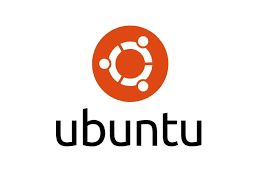

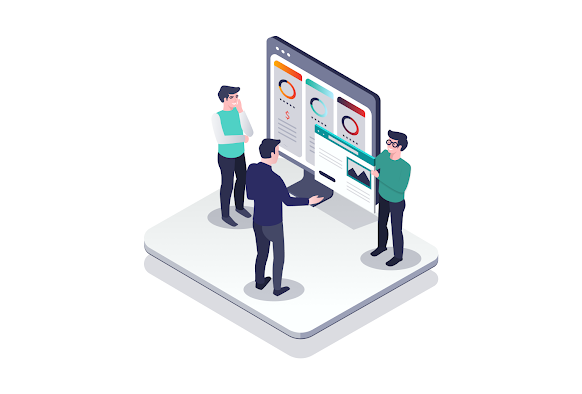


Comments
Post a Comment